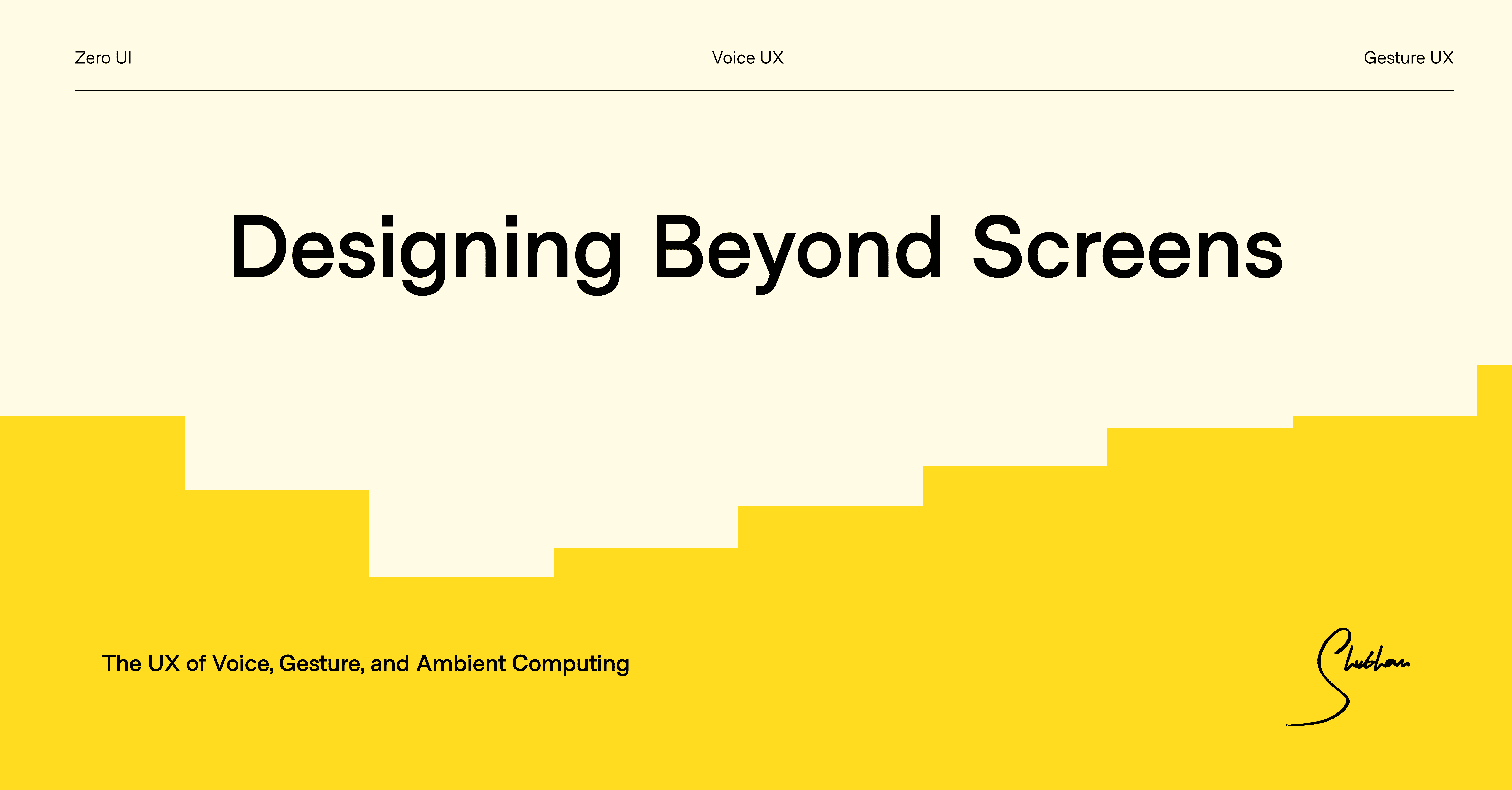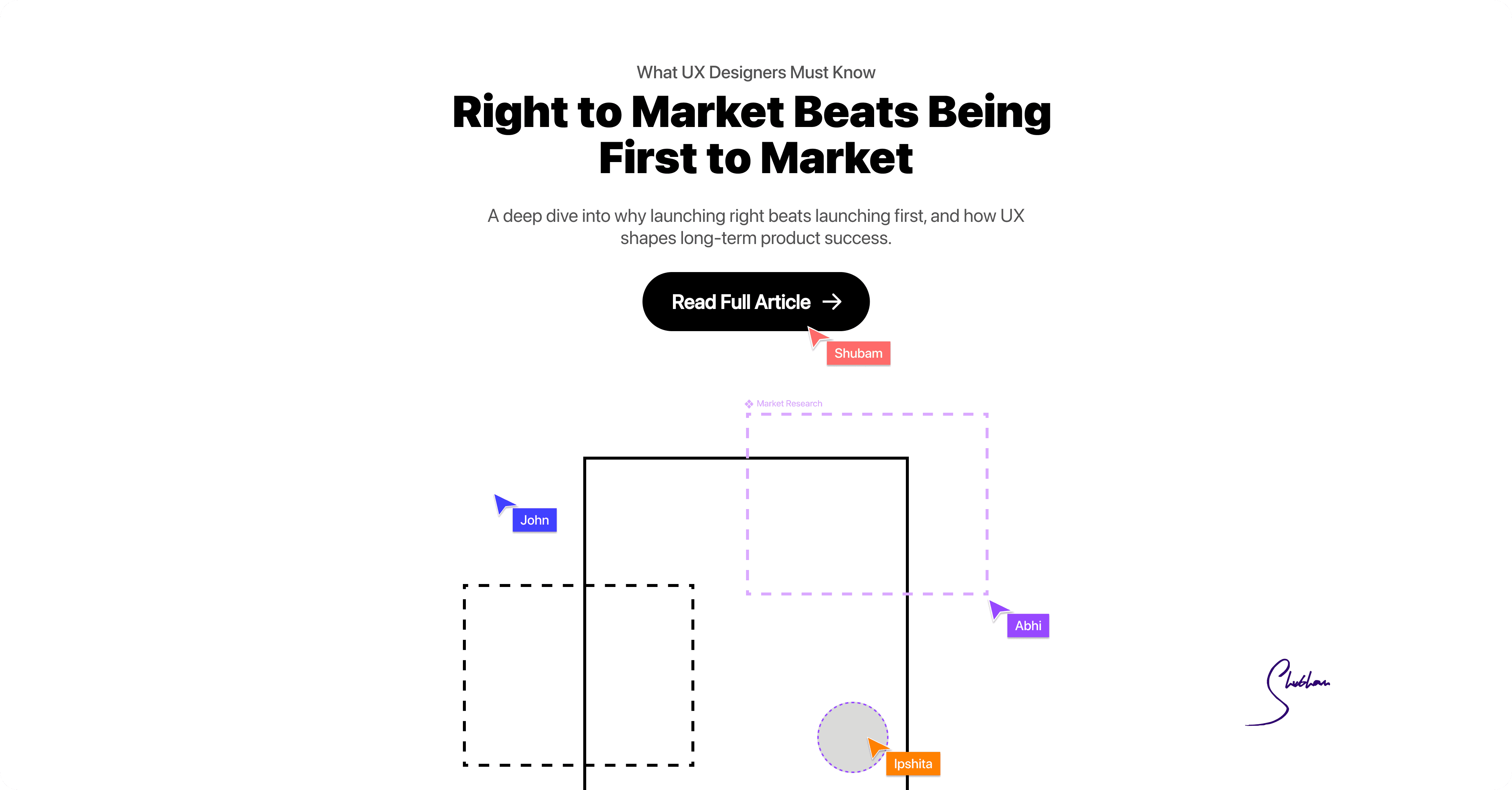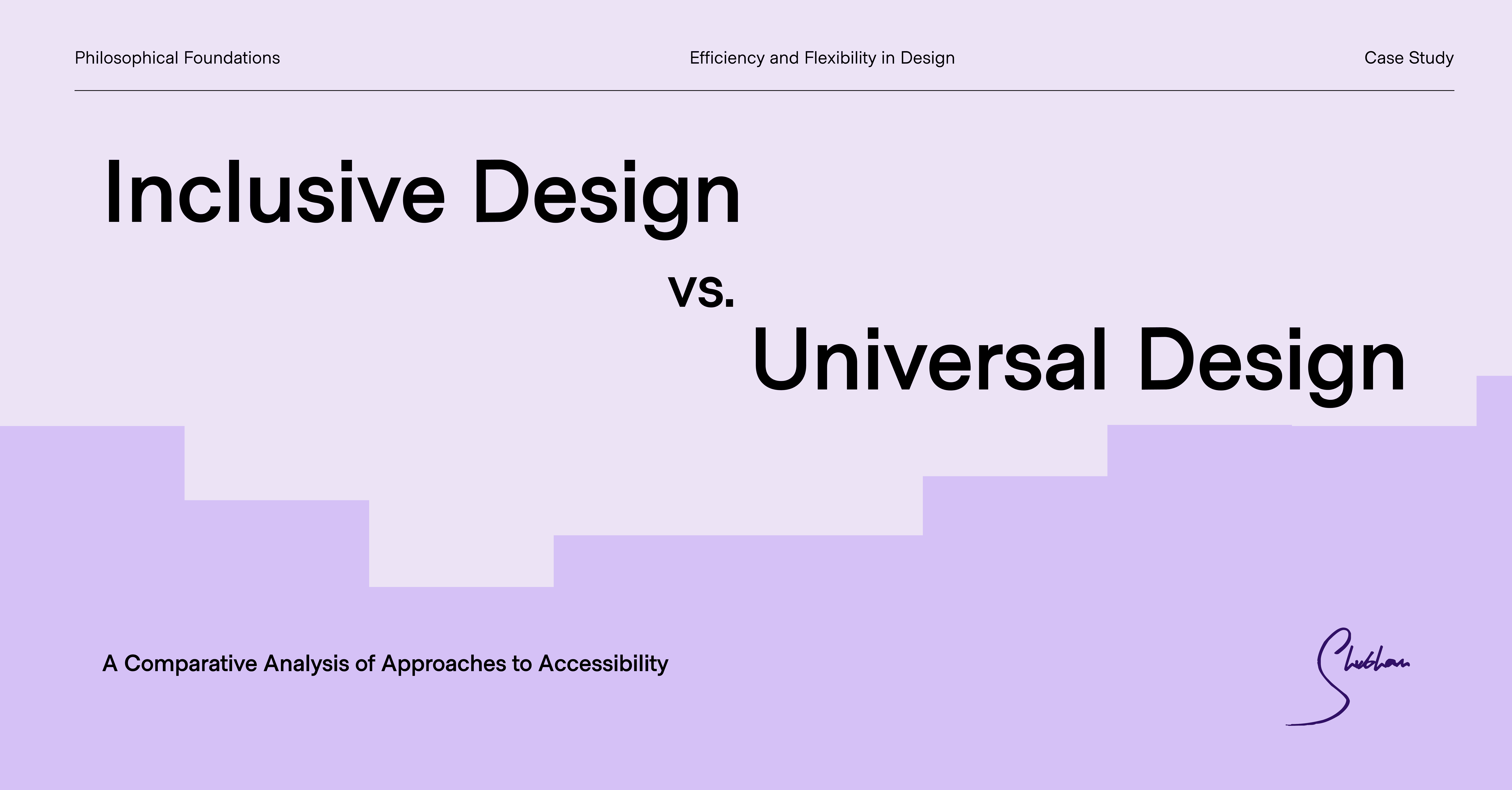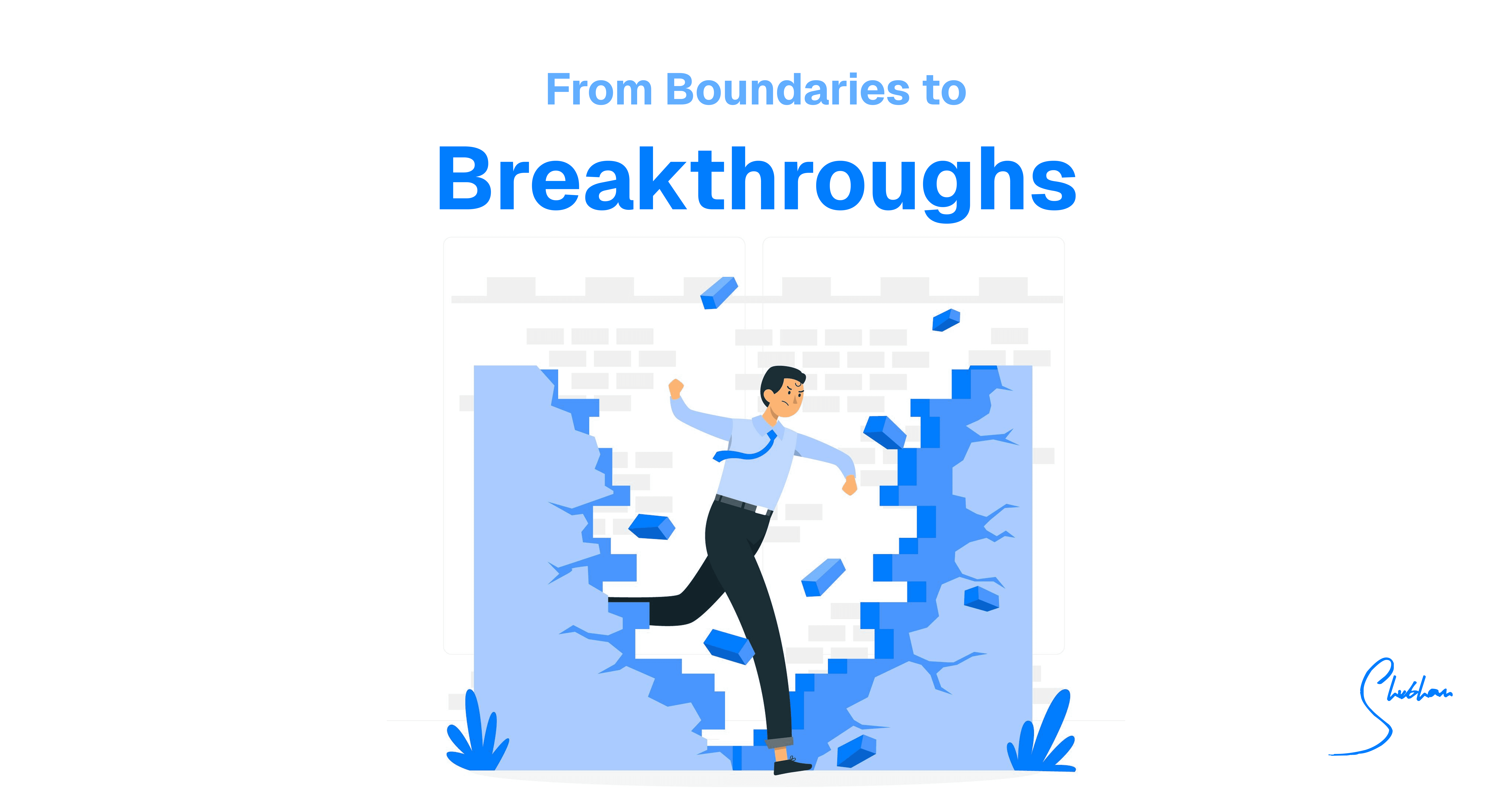The world of interaction is shifting fast. We once clicked buttons and swiped screens for every task; now our devices are learning to listen, sense, and even anticipate our needs. What was once purely visual and tactile is becoming invisible and ambient. In this blog we follow a designer’s journey beyond screens, from the earliest touchscreens to the brave new realm of voice assistants, gesture controls, and context‑aware systems. We’ll touch on the idea of Zero UI – where the best interface is no interface – and explore how designers can craft seamless experiences that feel as natural as breathing.
Zero UI: When Interfaces Disappear
Imagine walking up to your car and, before you even press a button, it unlocks itself. Or thinking of a song and having it play on your speaker without lifting a finger. This is the promise of Zero UI, the idea that technology blends into our lives so completely that the interface vanishes. Instead of tapping icons, we speak, gesture, and rely on context.
Zero UI isn’t just science fiction; it’s what we see today in smart cars that unlock when they sense your key, and smart homes that learn your habits. Do we really need a screen for every task? Often we don’t. By reframing tasks around our natural actions like grabbing a door handle or uttering a command technology can feel more intuitive and elegant.
The key is context: devices sensing your presence, voice assistants interpreting your words, and everything happening without you thinking I’m using technology.
In practice, Zero UI covers voice commands, gestures, and ambient intelligence. The goal in all cases is to let users follow their natural flow, avoiding screens until truly needed. This doesn’t mean interfaces vanish entirely rather, they morph into more human forms. The challenge is to make these invisible interfaces intuitive and trustworthy, so users feel empowered rather than bewildered.
Voice UX: Designing the Conversational Interface
One of the most visible steps beyond screens is voice. Voice assistants have gone mainstream; people now ask them to set timers, tell jokes, or play music. But designing a good voice UX is tricky. Unlike graphical interfaces, voice UIs have no visual cues to guide the user. You can’t see all your options on a screen; you have to guess what you can say. This ramps up cognitive load and can leave users feeling uncertain or frustrated.
To help with this, designers use audio signifiers – spoken prompts, beeps, or sounds that hint at possible actions. Good voice UIs guide users with both explicit instructions and subtle cues. Without this, people can feel lost or give up when they aren’t understood.
Another challenge is ambiguity of speech. Words have multiple meanings, accents vary, and background noise can garble input. Designers combat this by using clear prompts, confirming critical actions, and gracefully asking for clarification when unsure. A well-designed voice assistant should confirm what it heard and allow for correction easily.
Privacy is another big factor in voice UX. These systems often listen all the time, raising concerns about eavesdropping. Designers mitigate this by making microphones easy to mute, clearly indicating when the device is listening (lights or sounds), and by processing data on-device whenever possible. Ultimately, trust is earned by transparency.
Best Practices in Voice UX: Treat the interface like a helpful conversation partner. Give your voice interface a friendly tone or personality. Design short, natural prompts and allow flexible replies – avoid forcing strict phrases. Always provide feedback, and ensure users know what the system is doing. Clear error handling, guidance, and consistency help users feel comfortable and in control.
Gesture UX: Invisible Controls, Visible Challenges
Gestures are another frontier. From waving a hand at a smart speaker to swiping in mid-air for an AR game, gestures promise touch-less, intuitive control. Imagine fanning your hand to change TV channels or pinching the air to zoom in on a map. But hidden gestures come with big design puzzles.
First, discoverability is hard. If a gesture is invisible, how does a user know it exists? Designers often include short tutorials or on-screen hints to show possible gestures. Audio or vibration cues can help too a brief beep when a hand is sensed might clue the user into a successful gesture.
Feedback is the second concern. On a touchscreen you feel the tap and see the button react. In mid-air, you need some cue - a light, sound, or haptic buzz - to confirm your motion was caught. Without this, gestures feel like shouting into the void.
Then there’s fatigue. Extended mid-air use can literally tire your arms – the notorious “gorilla arm” effect. Good gesture design keeps motions short and restful. Designers might limit how often a gesture is needed, or provide seated options.
Cultural sensitivity is also crucial. A thumbs-up or hand wave can mean different things around the world. Even basic numerals have different gesture systems. Designers should either create universal gestures or allow users to customise them. Including simple tutorials and localisation options can help gestures feel natural to everyone.
Gesture Design Tips: Start with natural, simple motions. Always pair gestures with training: include visual hints or brief onboarding. Give clear feedback for every action. Monitor user comfort and provide alternatives when needed. Respect cultural diversity and allow customisation when possible.
Ambient UX: The Smart, Context‑Aware Background
Beyond voice and gesture is ambient UX – technology that senses your context and acts proactively. Picture lights that dim when you start a movie, or a thermostat that learns your bedtime. These are devices “hidden in plain sight,” working from the background. Ambient computing combines sensors, AI, and natural interfaces so tech becomes part of the environment itself.
Good ambient UX feels magical yet unintrusive. Like ambient music easing silence, ambient tech should quietly support you. For example, smart lighting might sense you’re reading and brighten just a bit. A fridge might notice you’re low on milk and remind you when you’re near a grocery store, not while you’re cooking. The ideal is an unobtrusive assistant that fits your life rhythm.
But ambient systems carry serious risks. Since they collect so much data, privacy is a top concern. A camera or microphone always on means potential for misuse. Designers must build trust: data should stay on-device where possible, users should have clear ways to mute or opt out, and there should be full transparency about what’s sensed.
Similarly, ambient automation can cause a loss of control. If your environment acts without asking, are you in charge? It’s important to balance helpfulness with user agency. A smart home that adjusts without warning can feel intrusive. Instead, offer suggestions and let users approve them.
Ethical Design Principles: Minimise data collection, anonymise when possible, and give users final control. Always ask whether the system should do something, not just whether it can. When done right, ambient tech feels as natural as adjusting your wristwatch – nearly invisible, yet incredibly useful.
Cross-Modal Design Principles
As we move beyond screens, most products will use multiple senses together – voice and visuals and haptics, for example. Good design requires each mode to complement the others. Here are some guiding principles for multimodal UX:
Feedback Consistency: Whatever mode you use (sound, light, vibration), it should feel like the same system. If a voice command triggers an action, a consistent chime can confirm it.
Accessibility: Ensure no single mode is mandatory. Users should be able to choose alternatives that suit their context or ability. Captions, tactile feedback, and visual prompts all help.
Minimal Intrusion: Don’t bombard the user. Support voice with subtle visuals, not competing sounds. Use modes judiciously.
Leverage Natural Metaphors: Use real-life analogies. Rising tones can suggest a question; a gentle buzz can feel like a tap. Familiar cues help users understand without effort.
Test in Context: Voice in a noisy room, gestures in bright light, haptics on the move test it all. Real-world use reveals what lab testing misses.
Cross-modal systems should enable seamless handoffs: if one mode fails, another picks up the task smoothly. Done well, multimodal design feels like magic. The technology fades away, and what remains is a fluid, natural interaction that just works.
Challenges Ahead
Designing Beyond Screens is exciting but comes with hurdles:
Learning Curve: New modes can confuse users. Good onboarding and education are essential.
Environmental Limitations: Context can break things. Voice struggles with noise. Gestures fail in poor lighting. Design for fallback and redundancy.
Privacy and Control: As systems listen and sense more, users need to feel in control. Transparency and opt-in choices build trust.
As designers, our job is to humanize the invisible. Beyond screens lies a world of possibilities and responsibilities.